Editing is the most time consuming part of the process. If you are somewhat familiar with the editing software on your computer, 1 to 2 minutes of editing should take 4 to 8 hours, and if you're new to editing, over 10 hours. If you plan on editing your video yourself, below are our best recommendations for editing software. Hiring a business videographer to do the editing portion of your production is an option too. Search Biveo for business video editors.
Consumer, Prosumer: Apple’s iMovie comes standard on all Macs. iMovie’s interface is intuitive, easy to learn, and more than capable for producing a business overview video. Learn iMovie in under 30 minutes.
Professional: Apple’s professional video editing software is Final Cut Pro X. Adobe's Premiere Pro is also widely used. Learn Final Cut from one of Apple's suggested training resources.
Consumer, Prosumer: Adobe Premiere Elements is the most popular editing software for the prosumer editor. Adobe provides a thorough free tutorial here.
Our experience testing Windows Movie Maker (which comes standard on all Windows 7 and later PCs) produced audio overlap/duplication issues where clips meet and feel it is worth it to purchase Adobe Premier Elements.
Professional: Adobe Premiere Pro is the most popular professional editing software for PC. Adobe provides extensive free training here.
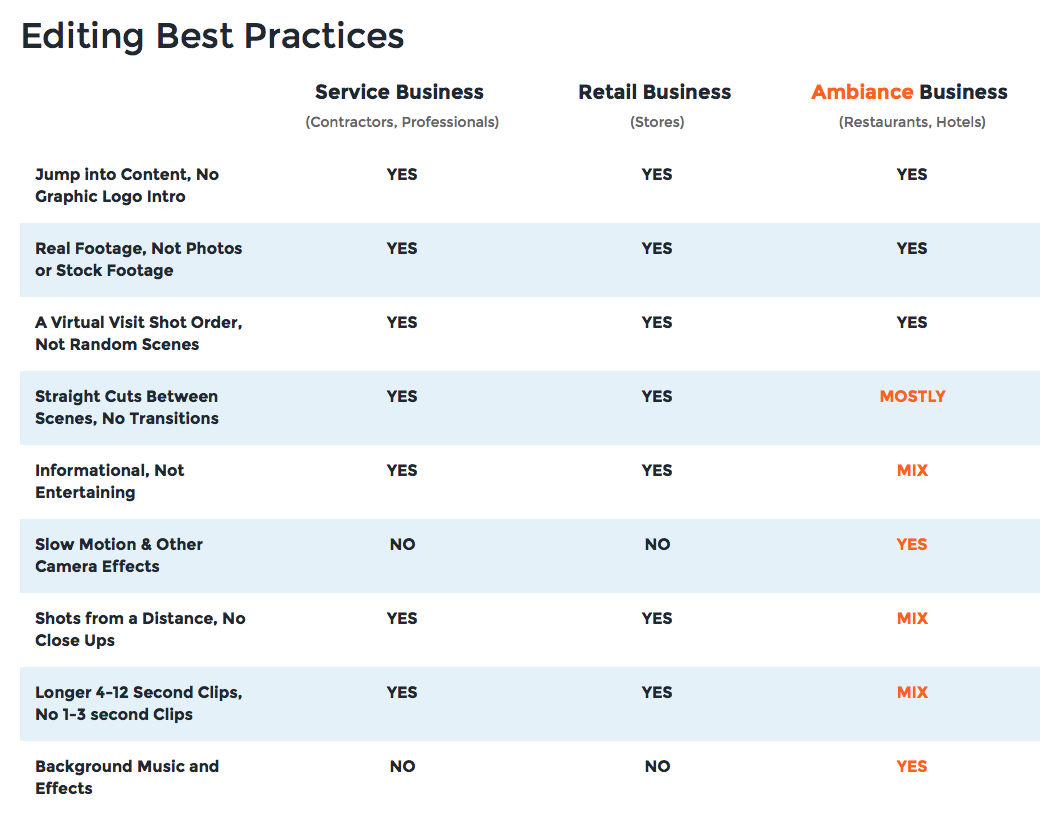
Copyright 2018. Permission to post on your website or print with crediting link to Biveo.com.